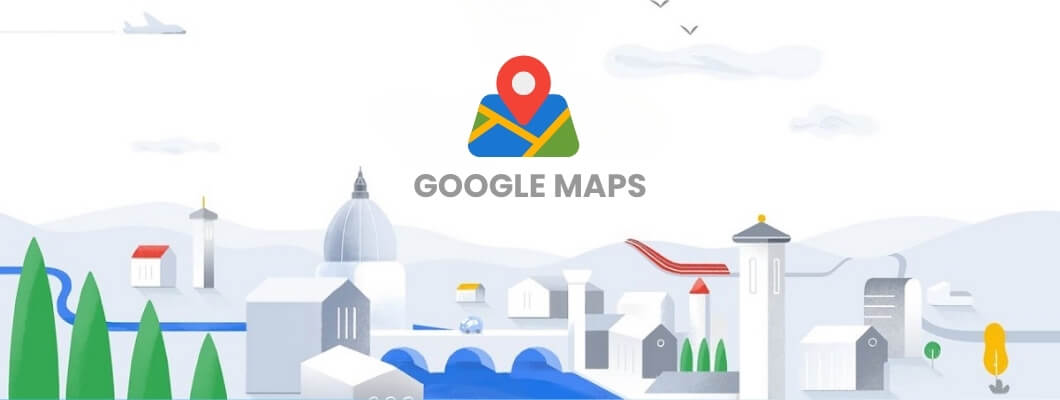
Google Harita Kaydı Nasıl Yapılır?
Günümüzde bir işletme için Google Haritalar’da görünür olmak, dijital varlığının bir parçası olarak oldukça önemlidir. Google Harita kaydı yapmak, işletmenizin çevrim içi varlığını güçlendirmenin yanı sıra potansiyel müşterilere kolay erişim sağlar. Google Haritalar, özellikle yerel işletmeler için güçlü bir pazarlama aracı haline gelmiştir. Bu rehberde, Google Harita kaydı nasıl yapılır sorusuna ayrıntılı bir yanıt sunarken, işletmenizi öne çıkarmanızı sağlayacak püf noktalarına da yer veriyoruz.
Google Harita Kaydı Nedir ve Neden Önemlidir?
Google Harita kaydı, işletmenizin Google Haritalar ve Google Arama sonuçlarında görünmesini sağlayan bir kayıttır. Bu kayıt sayesinde potansiyel müşterileriniz işletmenizin konumunu, çalışma saatlerini, telefon numarasını ve diğer bilgilerini görebilir. Ayrıca Google Harita kaydı sayesinde yerel arama sonuçlarında işletmenizin daha üst sıralarda yer alması sağlanır. Bu, özellikle konum bazlı aramalarda işletmenizin müşterilerle buluşmasına ve yerel SEO performansının artmasına yardımcı olur.
Google Harita Kaydı Yapmanın Avantajları
Daha Fazla Müşteriye Erişim: Harita kaydınız sayesinde işletmenizi çevredeki potansiyel müşteriler görebilir.
Yüksek Güvenilirlik: Harita üzerinde kayıtlı işletmeler, potansiyel müşteriler için güven oluşturur.
Doğrudan Yönlendirme: Harita üzerinden işletmenizin konumu, yol tarifi gibi bilgilere ulaşmak çok kolaydır.
Yerel SEO Artışı: Harita kaydı yerel SEO’yu doğrudan etkileyerek yerel aramalarda üst sıralara çıkmanızı sağlar.
Kolay Yorum ve Geri Bildirim Alımı: Google Haritalar üzerinden yapılan yorumlar, işletmenizin müşteri güvenini artırır.
Google Harita Kaydı İçin Gerekenler
Google Haritalar’a işletmenizi kaydetmek için birkaç temel bilgiye ihtiyacınız olacak. İşte işletmenizin Google Haritalar’da yer alabilmesi için gerekli olan bilgiler:
Google Hesabı: İşletmenizi Google Haritalar’a eklemek için öncelikle bir Google hesabınız olması gerekmektedir.
İşletme Bilgileri: İşletme adı, adres, telefon numarası ve çalışma saatleri gibi bilgiler.
İşletme Fotoğrafları: İşletmenizin dış ve iç mekan fotoğrafları.
Doğrulama Adresi: Google, adresinizi doğrulamak için işletme adresinize bir doğrulama kodu gönderir.
Adım Adım Google Harita Kaydı Nasıl Yapılır?
Google Harita kaydı yapmak oldukça basit bir süreçtir. Aşağıdaki adımları takip ederek işletmenizi Google Haritalar’a kaydedebilirsiniz.
Google My Business Hesabı Oluşturma
Google Haritalar’a işletmenizi kaydedebilmek için Google My Business platformuna giriş yapmanız gerekmektedir. Buradan işletmenizi haritaya ekleyebilirsiniz.
Google Hesabınızla Giriş Yapın: Eğer Google hesabınız yoksa bir tane oluşturun ve Google My Business sitesine gidin.
“İşletme Ekle” Seçeneğini Tıklayın: Google My Business ana sayfasında işletme ekleme seçeneğine tıklayın.
İşletme Bilgilerini Girin: İşletme adı, kategori, adres, telefon numarası ve varsa web sitesi gibi bilgilerinizi eksiksiz doldurun.
İşletme Konumunu Haritada Belirleyin: Harita üzerinde işletmenizin konumunu tam olarak işaretleyin.
Doğrulama İşlemini Tamamlayın: Google, belirttiğiniz adrese bir doğrulama kodu gönderecektir. Bu kodu hesabınıza girerek doğrulama işlemini tamamlayın.
İşletme Bilgilerini Güncelleme ve Optimize Etme
Google Haritalar kaydınızı yaptıktan sonra işletme bilgilerinizi düzenli olarak güncellemeye özen göstermelisiniz. İşletme bilgilerinin eksiksiz ve doğru olması, yerel arama sonuçlarında daha fazla görünmenizi sağlar.
Çalışma Saatlerini Güncelleyin: Özellikle tatil günlerinde ve özel günlerde çalışma saatlerinizi güncelleyin.
Doğru Kategori ve Alt Kategorileri Seçin: İşletmenizin hangi alanda faaliyet gösterdiğine göre en uygun kategoriyi seçin.
Fotoğrafları Güncelleyin: Güncel ve profesyonel görseller işletmenizin cazibesini artırır.
Müşteri Yorumlarına Cevap Verin: Google My Business üzerinden gelen yorumlara düzenli olarak yanıt vermek, müşteri bağlılığını artırır ve işletmenizin itibarını yükseltir.
Google Harita Kaydını Optimize Etmek İçin Püf Noktaları
Anahtar Kelime Kullanımı: İşletmenizin açıklama kısmında yerel anahtar kelimeler kullanarak optimize edin.
Hizmet Alanı Belirtin: Eğer belli bir bölgeye hizmet veriyorsanız, bu alanı belirtin.
Kaliteli Görseller Ekleyin: Görsel içerik, müşterilerin ilgisini çeker ve işletmenizin profesyonel görünmesini sağlar.
Düzenli Güncellemeler Yapın: İşletme bilgilerinizi güncel tutarak aktif bir profil sergileyin.
Google Harita Kaydı ile İlgili Sıkça Sorulan Sorular
- Google Harita kaydı ücretli mi?
Hayır, Google Harita kaydı tamamen ücretsizdir.
- Doğrulama kodu ne kadar sürede gelir?
Doğrulama kodu, işletme adresinize ortalama 5-7 iş günü içinde posta yoluyla ulaşır.
- Google Haritalar’a fotoğraf eklemek zorunlu mu?
Fotoğraf eklemek zorunlu değil ancak işletmenizin güvenilirliğini ve profesyonelliğini artırır.
- Birden fazla şube kaydı yapabilir miyim?
Evet, Google My Business üzerinden her şube için ayrı bir kayıt yapabilirsiniz.
- Harita kaydımı nasıl güncelleyebilirim?
Google My Business hesabınıza giriş yaparak işletme bilgilerinizi güncelleyebilirsiniz.
- İşletmem haritalarda görünmüyor, ne yapmalıyım?
Doğrulama sürecini tamamladıktan sonra işletmeniz haritada görünmüyorsa, destek için Google My Business ile iletişime geçin.
- Yorumları yönetmek mümkün mü?
Evet, müşterilerden gelen yorumlara Google My Business üzerinden yanıt verebilirsiniz.
- Harita kaydı SEO’yu nasıl etkiler?
Google Haritalar kaydı, yerel SEO’yu olumlu yönde etkileyerek işletmenizin arama sonuçlarında daha üst sıralarda çıkmasını sağlar.
- Harita kaydında işletme adresimi gizleyebilir miyim?
Eğer sadece hizmet alanı belirterek işletme adresini gizlemek istiyorsanız, bu seçeneği ayarlardan değiştirebilirsiniz.
- İşletme bilgilerimi kimler görebilir?
Google Haritalar’da işletme bilgileriniz halka açık şekilde yayınlanır.
Google Harita Kaydı İçin : support.google.com/business Sayfasını Ziyaret Edebilirsiniz.


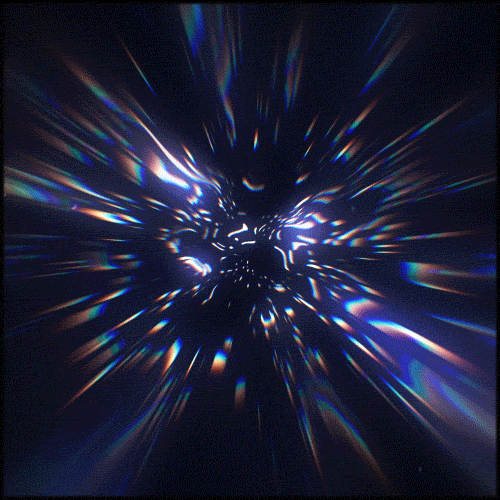
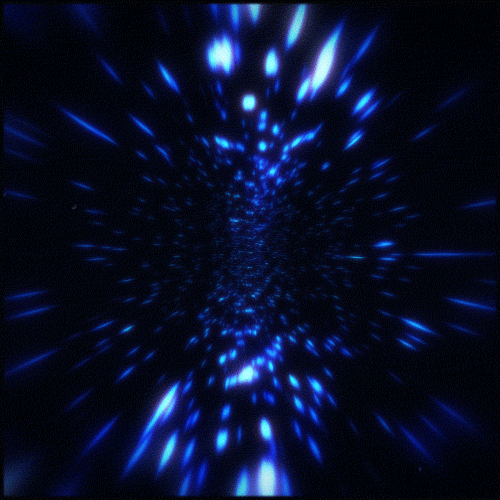
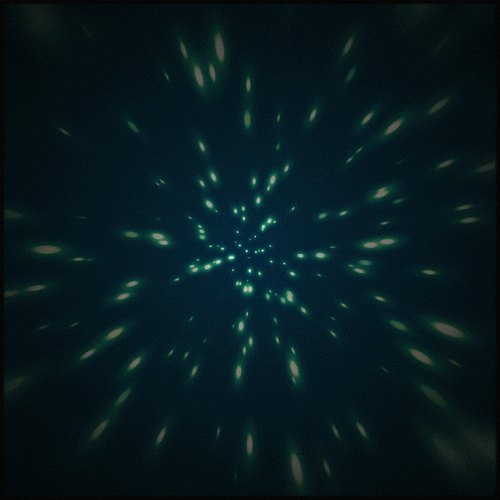
Yorum Yapın